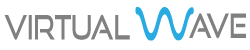The Instructions below will walk you through setting up your email account provided through your FluidDepiction.com website hosting account to your Apple iPhone device.
Choose your account
- Go to Settings > Mail > Add Account.
- Select "Other" to manually setup your email account.

Set up your account manually
Make sure that you know your email settings. If you don’t know them, please feel free to open a support ticket or email us at support@myvwave.com. Then follow these steps:
- Tap Add Account, tap Other, then tap Add Mail Account.
- Enter your name, email address, password, and a description for your account.

- Tap Next. Mail will try to find the email settings and finish your account setup. If Mail finds your email settings, tap Done to complete your account setup.
If Mail can't find your email settings, you need to enter them manually. After you enter your email address and password, tap Next, then follow these steps:
- Choose IMAP for your new account.
- Enter host.myvwave.com for Incoming Mail Server and Outgoing Mail Server. You will also need to enter your email address as the Username and the password for your email address for both Incoming Mail Server and Outgoing Mail Server. Then tap Next (example listed below).
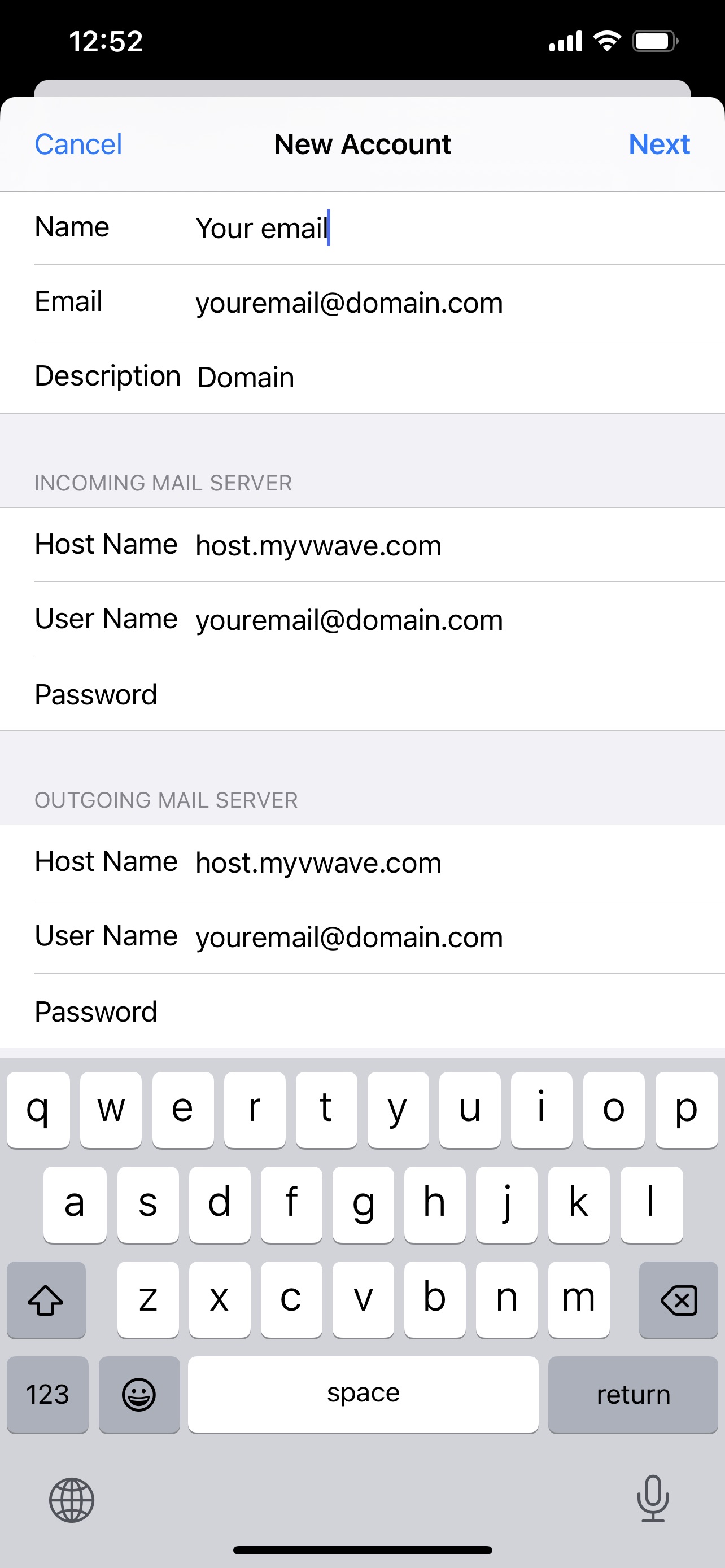

- Tap Next and wait for Mail to verify your account. If the email settings are incorrect, you'll be asked to edit them.
- Choose the content you want to sync. Tap Save.

If you still can't set up your email account or save your email settings, please feel free to open a support ticket or email us at support@myvwave.com.
Get help
- Learn more about using Mail.